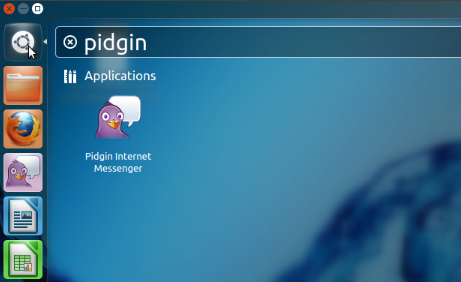...
This tutorial will show you how to use Google Talk via Pidgin in Ubuntu 12.04
Use Google Talk via Pidgin
Step 1
You can install pidgin by running below command in your terminal
...
You can launch pidgin from the Launcher or from the Dash or by locating in your menu (if you use previous Ubuntu version)
Step 2
While pidgin IM is active; on the Top bar it shows the functions such as "Buddies", "Accounts", "Tools", "Help"
...
After selecting XMPP as the Protocol fill in the other fields such as
- User Name: your Google Talk username (without any @ symbol or domain).
- Domain: auroville.org.in
- Resource: You can leave this field blank
- Password: we suggest leaving this field blank for increased security, but if you’d like to sign in automatically, enter your password
- Local Alias: leave this field blank
- Remember password: check the box if you’d like Pidgin to remember your password (you won’t be prompted to enter it each time you sign in, if you select this option)
- New mail notifications: check the box if you’d like Pidgin to notify you of unread email in your inbox.
Under the Advanced tab (the tab
...
is at the top of the same window)
Go to Connect Server: Enter a server value depending on your type of account:
- Gmail @Auroville.org.in email users should enter gmailenter talk.google.com
- Google Mail users (example@googlemail.com) should enter googlemail.com
- If you’re signing in with a Google Account that’s not linked to any Google email product, enter gmail.com
- Google Apps users, please visit the Apps Help Center for instructions
...
- @Gmail.com users can leave this field blank
Then click SAVE at the bottom of the window, then CLOSE - and you're done.
If you're online you might see some people online and ready to chat.
If you are online, and there's no error popping up and your Pidgin list is still empty you can add some friends by going to Buddies menu and entering their @auroville.org.in or @gmail.com address.
You can also add a chat-bot Google Guru (a robot pretty much) to guru@googlelabs.com to your buddy list - it's always online and can be very helpful: example: Send to it “define ironic” and you’ll receive a definition of the word. Type “web Android” and you’ll get a Wikipedia blurb of the term as well as a mobile link to full search engine results.
If your memory is anything like mine, then the mayafile Gtalk bot will be a lifesaver for you too. Using it couldn’t be any easier. Just add talk@mayafile.com to your buddy list, and then use the command “store <note>” to store the message you want to remember later.