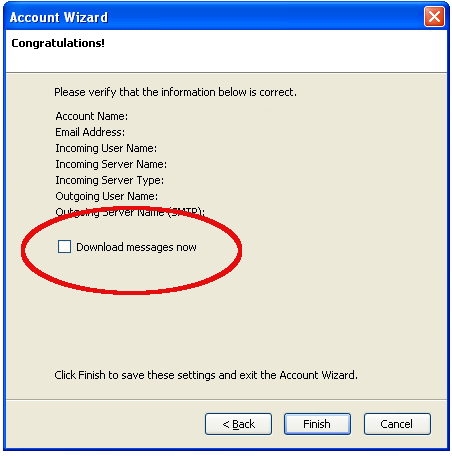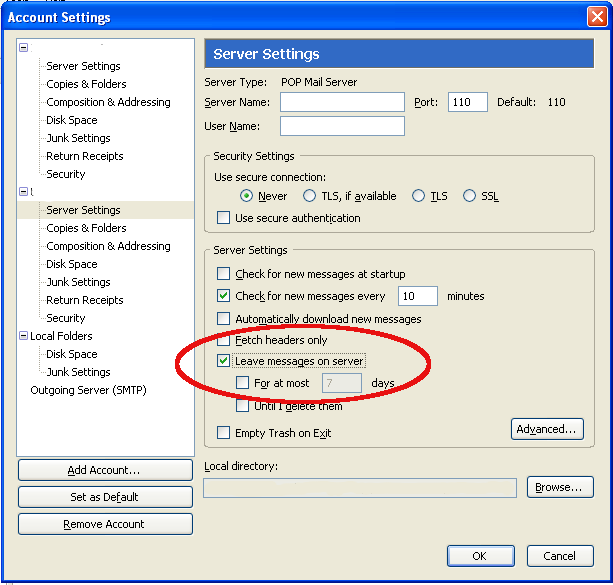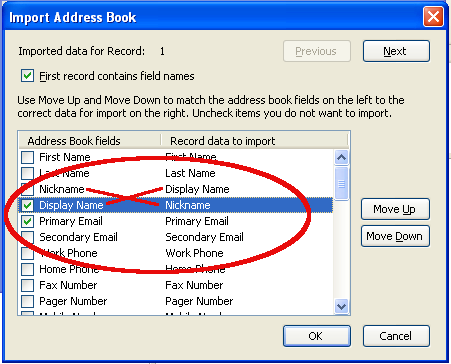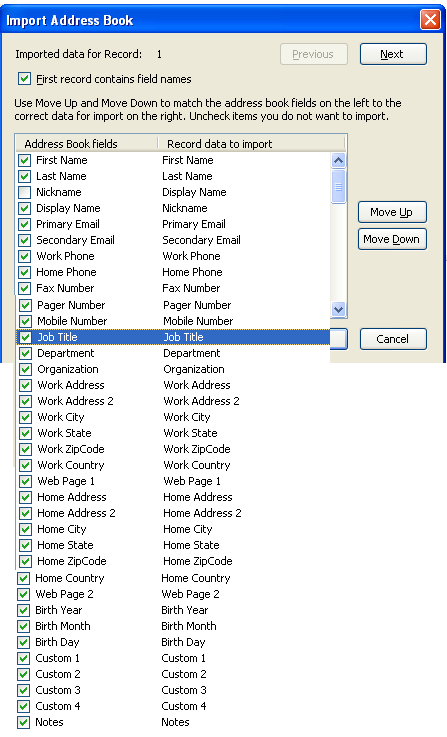...
What? | Will migration work? |
|---|---|
emails | yes |
folders and subfolders sub-folders | yes |
attachments | yes |
mailing lists | no |
address book | yes |
signatures | yes, text is there but Thunderbird doesn't use internal signatures. Can be exported and used. |
mail templates | Yes |
Courier email box (if in standard location): C:\Program Files\Courier Email\Mailbox\your-mailbox.box
Thunderbird : C:\Documents and Settings\....(1)\Application Data\Thunderbird Thunderbird\.....
The Locale folders: C:\Documents and Settings\....(1)\Application Data\Thunderbird\Profiles\qvu1n3nv.default(2)\Mail\Local Folders\
After the migration find a folder called Courex in C:\Program Files\Courier Email\Mailbox\ which contains the address boxbook, the mailbox data settings (all settings inclusive passwords!) and log files.
...
Before you can migrate you have to start Thunderbird at least once and if possible create the mailbox you want to migrate. Enter the pop and smtp-settings and finish the wizard. Running While running the account wizard make sure you you disable the Global Inbox check mark if you want to use multiple email accounts and get for each account a separate inbox.
...
It it useful not to download the mails right away. If the window comes up disable the checkmarkcheck mark.
Go to Account Settings/Server Settings and check the option 'Leave messages on server'. If you forget this all mails will be deleted on the server. There is no 2nd chance!
...
For more detail about this program refer to the help file that comes with the program. Close Courier and Thunderbird. Start Courex and enter in the Courier Box file and Export Destination Folder. Courex is good at guessing it. Otherwise see above.
Then press start and you are done. Exit Courex.
When you open Thunderbird the folders and emails are in the folder 'Local Folders' . In your mailbox above there is no 'Sent' and 'Templates' folder as long as you haven't send at least one mail and made one template. Do that before you drag and drop folders over. Caution! Depending on the mail service you use, you might have to download first all mail into the Inbox, then delete them and only then all of them. Then only move the imported mails into the Inbox. If you use the gmail make service log in into your online portal and tell gmail under settings only to download the mails from now onwards. Otherwise you might download tons of mail ....
...
Option 1: You import only the aliases and email addresses and nothing else. In this case remove all but theses to checkmarks check marks and sort the fields accordingly. make sure you switch Switch the 'Nickname' and 'Display Name' field.
Option 2: You want to import all fields.
Match the 'Address Book fields' on the left side with the 'Record data to import' on the right side. Make sure the checkmarks are in the right place.
Press Press ok. Highlight all addresses in your imported address book (in this example called 'Addresses') and drag and drop them into 'Personal Address Book'. Check if they are there and then delete your imported address book. Done!