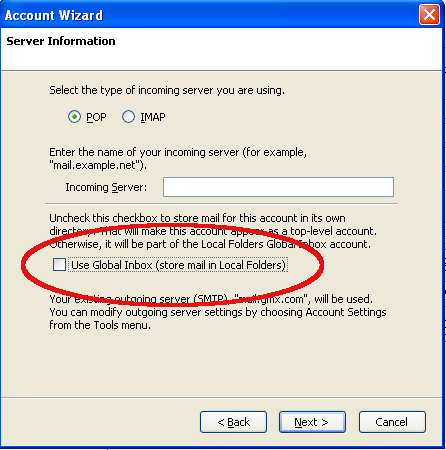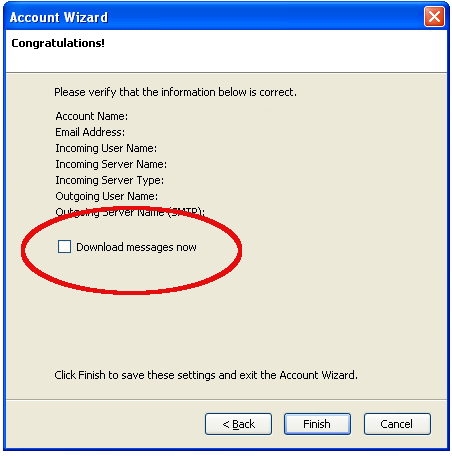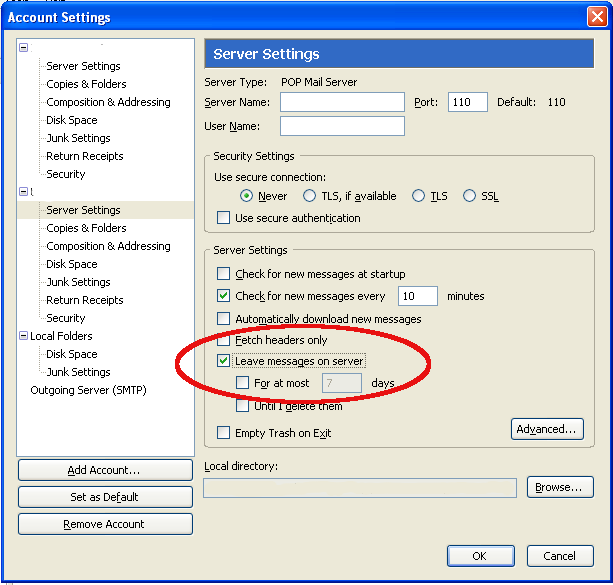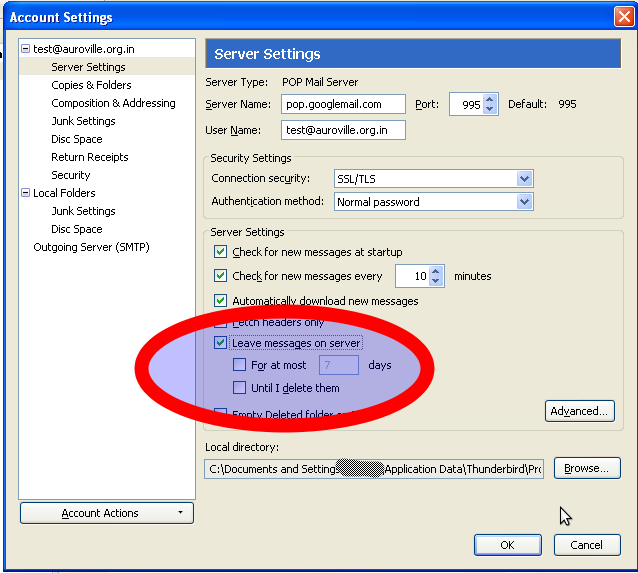...
What? | Will migration work? |
|---|---|
emails | yes |
folders and sub-folders | yes |
attachments | yes |
mailing lists | yes, but needs manual input |
address book | yes |
signatures | yes, text is there but Thunderbird doesn't use internal signatures. Can be exported and used. but needs manual input |
mail templates | Yes |
filters | probably not (under construction) No |
To display the hidden files in Windows XP open MyComputer/Tools/FolderOptions/View. Under 'Hidden files and folders' select 'Show ....'. Apply this to all folders.
Courier email box (if in standard location): C:\Program Files\Courier Email\Mailbox\your-mailbox.box .
Thunderbird email box: C:\Documents and Settings\....(1)\Application Data\Thunderbird\.....
...
After the migration find a folder called Courex in C:\Program Files\Courier Email\Mailbox\ which contains the address book, mailbox settings (all settings inclusive passwords!) and log files. If the Courier mailbox is in a customized location the Courex folder will be under C:\Courex
After the migration find a folder called Courex in C:\Documents and Settings\....(1)\Application Data\Thunderbird\Profiles\qvu1n3nv.default(2)\Mail\Local Folders\ . In this folder all main and sub-folders, emails and attachments are stored.
...
Before you can migrate you have to start Thunderbird at least once and if possible create the mailbox you want to migrate. Enter the pop and smtp-settings and finish the wizard. While running the account wizard make sure you disable the Global Inbox check mark if you want to use multiple email accounts and get for each account a separate inbox.
It it useful not to download the mails right away. If the window comes up disable the check mark.
See here for further instructions.
Go to Account Settings/Server Settings and check the option 'Leave messages on server'. If you forget this all mails will be deleted on the server. There is no 2nd chance!
Empty wastebasket in Courier (under construction)
Step 2 - Configure your google based email account
Login into you Google based email account and go to settings. There you enable POP account access
Step
...
3 - Using Courex
For more detail about this program refer to the help file that comes with the program. Close Courier and Thunderbird. Start Courex and enter in the Courier Box file and Export Destination Folder. Courex is good at guessing it. Otherwise see above.
Then press start and you are done. Exit Courex.
When you open Thunderbird the folders and emails are in the folder 'Local Folders' . In your mailbox above there is no 'Sent' and 'Templates' folder as long as you haven't send at least one mail and made one template. Do that before you drag and drop folders over. Caution! Depending on the mail service you use, you might have to download first all mail into the Inbox, then delete all of them. Then only move the imported mails into the Inbox. If you use the gmail service log in into your online portal and tell gmail under settings only to download the mails from now onwards. Otherwise you might download tons of mail .... You can go online into the web interface first and delete all emails not needed any more. If you migrate somebody else's mailbox ask her/him to do it in advance.
...
To hide the hidden files in Windows XP open MyComputer/Tools/FolderOptions/View. Under 'Hidden files and folders' select "Hide ....'. Apply this to all folders. Clean up the desktop from files you created or downloaded. Leave the computer as tidy as you found it.
Migrating a Thunderbird folder from Windows to Linux
Open Thunderbird in Linux once and cancel everything so that is create a folder and a profile in your home directory: .mozilla-thunderbird (TB 2) or .thinderbird (TB 3)
Then copy the profile folder (example ryekvvl1.default) to Linux.
Now open profiles.ini and change this line to Path=...... to your current profile.
Save and start TB.