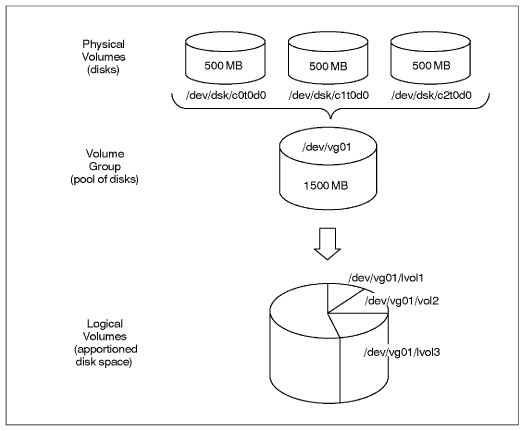| Table of Contents |
|---|
Introduction
Setup
to include: http://wiki.bluelightav.org/display/BLUE/LVM+Howto
On Linux Debian and Ubuntu
We will assume that you create the LVM on a RAID partition called md1. Adapt this to your situation.
Also replace pinkflower by a relevant name identifying your volume group.
Create the physical volume
LVM creates virtual block devices out of other block devices. In the simplest case, "other block devices" are hard disk partitions. LVM calls them "physical volumes" or PVs.
LVM groups physical volumes into volume groups (VGs).
From the volume groups' pool of blocks, LVM creates virtual block devices which it calls "logical volumes" or LVs.
Here's a diagram of all that:
In the standard Blue Light setup, the physical volumes are not disk partitions but Multiple devices (md, software RAID) devices.
Setup
In the examples the LVM physical volume (PV) is md1.
Create a physical volume (PV)
Note: this step can be omitted; it is implied by the next step.
| Code Block |
|---|
pvcreate /dev/md1 |
Create
...
a volume group (VG)
The volume group name was normally the first two components of the hostname separated by dot; now we use the FQDN.
| Code Block |
|---|
vgcreate pinkflowerltsp.th /dev/md1 |
Create the logical volumes
...
The Blue Light volume group naming convention is designed to ensure names which are unique amongst computers we support. This allows us to put HDDs containing LVM storage in any computer for recovery purposes.
Create logical volumes (LVs)
For example (10G gives a 10 GB size):
| Code Block |
|---|
lvcreate -L 10G -n root pinkflower |
If you want to create other volume, check the space left on the group with the following command:
| Code Block |
|---|
vgs |
To add another volume redo the lvcreate step.
Create the file system
mkfs.ext4 /dev/pinkflower/root
Check the filesystem
lvs
Resize LVM partition
http://wiki.bluelightav.org/display/BLUE/How+to+resize+LVM+partitions
Rename an LV
...
ltsp.th |
Operations
Show current LVM usage
Overall picture: lsblk (not available on Debian 6)
Show PVs: pvs
Show VGs: vgs
Show LVs: lvs
Activate LVM volume groups (VGs)
This is the command which is run during early boot.
| Code Block |
|---|
vgchange -ay |
Format a logical volume (LV)
This is exactly the same as formatting any other sort of block device; only the device file path is LV-specific, for example /dev/ltsp.th/root
Extend a logical volume (LV)
In case multiple PVs are being used to minimise the effect of storage device failure, keep the LV on a single PV if possible.
LVs are extended by the lvextend command. The --help is, er, helpful.
Single PV
Extending an LV on a single PV may require moving the LV to a PV which has more space or moving other LV(s) off the initial PV.
Find which PVs are hosting each LV:
lvs -o lv_name,devices
Find how much space available on each PV:
pvs
Finally the PV is specified on the lvextend command. Examples:
lvextend --size 400G /dev/bafi.backup/th /dev/sdc1
lvextend --extents +55172 /dev/bafi.backup/blue /dev/sdb3
Reduce a logical volume (LV)
Use the lvreduce command.
Move storage or logical volumes (LVs) between physical volumes (PVs)
Move storage
This is useful when changing physical volumes (PVs). After adding the new HDDs, usually as a RAID 1 md array, to the volume group, the LVs can be moved from the old PV to the new. Finally the old PV can be removed from the VG and the old HDDs removed, usually after powering down.
For example:
pvmove /dev/md1 /dev/md3
Move a logical volume (LV)
For example:
pvmove --name atlassian.blue.av-disk /dev/md1 /dev/sdb1
Rename a logical volume (LV)
Umount any file system contained by the LV and rename
| Code Block |
|---|
umount <drive><device> lvrename <vgname> <oldlvname> <newlvname> |
done
Activate LVMs
| Code Block |
|---|
vgchange -ay |
...
Remove a Physical Volume (PV) from a Volume Group (VG)
vgreduce VG_name PV_name
For example:
vgreduce ls1 /dev/sdb2
Troubleshooting
Messages
File descriptor * leaked on * invocation. Parent PID *
Can be safely ignored. Can be suppressed by setting LVM_SUPPRESS_FD_WARNINGS environment variable before doing whatever produced the message.
Code to generate the message was added when it was alleged that LVM was leaking file descriptors. The message shows that a file descriptor has already been leaked when an LVM program is called.
WARNING: lvmetad is running but disabled. Restart lvmetad before enabling it!
Can be safely ignored.
From https://wiki.gentoo.org/wiki/Talk:LVM#lvmetad_warning: "Normally lvmetad is not even enabled. Neither in initscripts nor in /etc/lvm/lvm.conf. But the lvm service has a useless rc_need on lvmetad. Remove it to get rid of those messages".
Recover a deleted logical volume (LV)
It can happen that you want to restore "accidentally" a deleted partition LV (deleted with lvremove). It is possible
...
The method explained in the link didn't work for me or I missed something. The calculated hexadecimal offset was not corresponding to the start of the needed sections even though the hex was correctly calculated. So I did it manually
Do a less of the partition and move up to section containing the data you are looking for:
...
| Code Block |
|---|
vgchange -ay --ignorelockingfailure |
You are done
Outdated
Resize existing file system without LiveCD
...
A great howto is here http://www.gagme.com/greg/linux/raid-lvm.php
Chrooting and installing GRUB 2 on LVM setup
Boot with a live CD or CrowBar
| No Format |
|---|
mkdir /mnt/root
mount /dev/mapper/volume_group_name-root /mnt/root
mount /dev/mapper/volume_group_name-home /mnt/root/home
mount /dev/mapper/volume_group_name-var /mnt/root/var
mount /dev/sda1 /mnt/root/boot
mount -t proc none /mnt/root/proc
mount --bind /dev /mnt/root/dev
mount --bind /sys /mnt/root/sys
chroot /mnt/root
update-initramfs -u
update-grub
grub-install /dev/sda
|