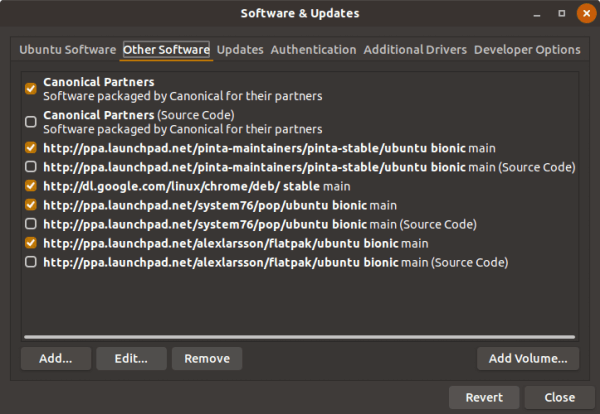
Launch the terminal from the menu or use the shortcut key Cntrl + Alt + T and enter the following command.
sudo apt update && sudo apt upgrade -y |
|---|
The next thing to do in Ubuntu 20.04 adds additional repositories that might offer you more drivers and software updates; these are disabled in Ubuntu 20.04 by default. Most importantly, they are, after all, official but are not shared publicly due to restrictive licenses.
Ubuntu 18.04 Bionic Beaver Enable Partner Repositories
To enable additional repositories,
Go to Software & Updates.
Head over to the Other Software tab and select all the additional repositories other than Source Code Repositories.
Ubuntu 20 or the other Linux distributions might not be the go-to OS for gamers. Nevertheless, installing the latest graphics drivers is one of the first things you should do after installing Ubuntu or any other Linux distribution.
You might already know that most drivers come pre-built in the Linux kernel. Due to the dependency on proprietary restricted drivers, graphics drivers like Nvidia and some printers are the only exceptions.
To update/install graphics drivers on the latest Ubuntu 20.04 LTS —
Launch Software & Updates and hover over to the Additional Drivers tab.
Under the Additional Drivers tab, you can choose whether to install the closed-source proprietary software or open-source x.org Xserver Driver.
Installing the proprietary graphics driver is the recommended one on the list, and just as it reads, that would be the preferable one.
On the complete Ubuntu 20.04 LTS installation, you might remember the option to choose whether to install third-party software for graphics and Wi-Fi hardware, Flash, MP3, and other media. Selecting this option would have already installed the necessary multimedia codecs and plugins. But the multimedia codecs are not installed in Ubuntu, nor is it available in the store.
If you have the synaptic package manager installed, you can search and install a package called ubuntu restricted packages, which is the term used for the codecs. Alternatively, you can use the terminal.
To do this, enter the command in the terminal:
sudo apt install ubuntu-restricted-extras |
|---|
Even though one might notice a few major software titles missing, almost all the popular software has Linux support. To help you get started, we will recommend a few free Ubuntu Linux Software here.
Open your terminal either by using the Ctrl+Alt+T keyboard shortcut or by clicking on the terminal icon.
Use wget to download the latest Google Chrome .deb package.
wget https://dl.google.com/linux/direct/google-chrome-stable_current_amd64.deb |
|---|
Installing packages on Ubuntu requires administrative privileges. Running the following command as a user with Sudo privileges to install Chrome .deb the package on your system
sudo dpkg -i google-chrome-stable_current_amd64.deb |
|---|
When prompted, enter your user password, and the installation will start.
At this point, you have Chrome installed on your Ubuntu system.
sudo apt install emacs vim vlc filezilla cheese inkscape htop smartmontools nmap ethtool iperf libavcodec-extra gimp nautilus-image-converter fonts-indic ttf-mscorefonts-installer sane sane-utils libsane openvpn |
|---|
By default most Linux distros still assume people need a swap at all. That's unlikely, but in case it's present, it should be at least tweaked to only be used when RAM is 80% full and not 60% like by default. Add the following line to the end of /etc/sysctl.conf
vm.swappiness = 20
and reboot the machine to finalize everything.